How to enable DML and DDL auditing on SQL Server Standard?
Only SQL Server Enterprise Edition provides database auditing. If you want to audit your standard databases, there are 3 ways but each has its own pros and cons
Method 1
C2 Audit can be used to trace and log end user activity, such as all SQL command, login and logout, DBA activity, such as grant/deny/remove security event, configure database or server, Security events, Utility events, and serve events such as shutdown pause and start. You can enable C2 audit by below command
sp_configure 'show advanced options', 1 ;
GO
RECONFIGURE ;
GO
sp_configure 'c2 audit mode', 1 ;
GO
RECONFIGURE ;
GO
However, C2 Audit will log everything and your log can grow exponentially. If there is no space on the database server, your SQL server can fail. This option has to be used cautiously.
Method 2
Use of Insert/Delete/Trigger to track DML on your tables. This is however restricted to DML
Method 3
Use of SQL Server Profiler to selectively log events on your databases. This has to be used cautiously as well as it can cause performance issues on the server
Method 4
Use of Database Extended Events
In this article, I will discuss in details how to implement a logging mechanism with Method 3, that is SQL Profiler
What is SQL Profiler ?
Microsoft SQL Server Profiler is a graphical user interface for monitoring an instance of the Database Engine. With SQL Profiler, it is possible to capture and save data about each event to a file or table to be analyzed later. For example, you can log all DML and DDL events.
Creating a Trace Definition
We are going to monitor all DML and DDL Statements for specific accounts on all all databases except Tempdb. Services Account such as SQLServices will be excluded in the trace.
You can monitor any other events as far it does not generate lots of trace which will impact on the performance
Start SQL Profiler and select File -- > New Trace
Click on Events Selection Tab and select Show all Events and Show all Columns
In the Events Tree, Select Database -- > TSQL and Select SQL:BatchCompleted
Click on Column Filters and add a filter on the DatabaseName and LoginName
Start the Trace, ensure it is capturing the events and stop it
Create a Profile Trace Stored Procedure
Export the Script Trace Definition for SQL Server 2005 and save the SQL. File -- > Export
In the exported trace definition, find '-- Set the events' section. Copy all the lines until the next comment line which should be '-- Set the Filters'
Paste these lines into the stored procedure template after the line "add the '-- Set the events' section below"
Next find the '-- Set the Filters' section in the exported trace definition. Copy all the lines until the '-- Set the trace status to start'
Paste these lines into the stored procedure template after the line "add the '-- Set the Filters' section below"
/*
use Master
go
*/
CREATE procedure LogMgt @Folder nvarchar(200)
as
set nocount on
-- To change the traces duration, modify the following statement
declare @StopTime datetime ; set @StopTime = dateadd(yy,60,getdate())
declare @StartDatetime varchar(13) ; set @StartDatetime =
convert(char(8),getdate(),112) + '_' +
cast(replace(convert(varchar(5),getdate(),108),':','') as char(4)) --['YYYYMMDD_HHMM']
declare @rc int
declare @TraceID int
declare @TraceFile nvarchar(100)
declare @MaxFileSize bigint ; set @MaxFileSize = 500 -- The maximum trace file in megabytes
declare @cmd nvarchar(2000)
declare @msg nvarchar(200)
If right(@Folder,1)<>'\' set @Folder = @Folder + '\'
-- Check if Folder exists
set @cmd = 'dir ' +@Folder
exec @rc = master..xp_cmdshell @cmd,no_output
if (@rc != 0) begin set @msg = 'The specified folder ' + @Folder + '
does not exist, Please specify an existing drive:\folder '+ cast(@rc as
varchar(10)) raiserror(@msg,10,1) return(-1)
end
--Create new trace file folder
set @cmd = 'mkdir ' +@Folder+@StartDatetime
exec @rc = master..xp_cmdshell @cmd,no_output
if (@rc != 0) begin set @msg = 'Error creating trace folder : ' +
cast(@rc as varchar(10)) set @msg = @msg + 'SQL Server 2005 or later
instance require OLE Automation to been enabled' raiserror(@msg,10,1)
return(-1)
end
set @TraceFile = @Folder+@StartDatetime+'\trace'
exec @rc = sp_trace_create @TraceID output, 2, @TraceFile,
@MaxFileSize, @StopTime
if (@rc != 0) begin set @msg = 'Error creating trace : ' + cast(@rc as
varchar(10)) raiserror(@msg,10,1) return(-1)
end
--> Using your saved trace file, add the '-- Set the events' section below <--
--> Using your saved trace file, add the '-- Set the Filters' section below <--
--> Customization is now completed <--
-----------------------------------------------------------------------------
-- This filter is added to exclude all profiler traces.
--exec sp_trace_setfilter @TraceID, 10, 0, 7, N'SQL Profiler%'
-- Set the trace status to start
exec sp_trace_setstatus @TraceID, 1 -- start trace
select 'Trace id = ', @TraceID, 'Path=', @Folder+@StartDatetime+'\'
select 'To Stop this trace sooner, execute these two commands'
select ' EXEC sp_trace_setstatus @traceid = ' , @TraceID , ', @status = 0; -- Stop/pause Trace'
select ' EXEC sp_trace_setstatus @traceid = ' , @TraceID , ', @status = 2; -- Close trace and delete it from the server'
return
go
Save the Stored Procedure
Running the Profiler Trace
Execute the Stored Procedure by running the command
Exec LogMgt ‘c:\mytrace\’
To ensure the trace is running, execute the command
select * FROM ::fn_trace_getinfo(default)
Recycling the Trace
We will create a new log file every 3 months (should be less than the retention period) and to achieve this, we need to recycle the trace by restarting it
Create Procedure recycleLogMgt
as
Declare @trcid int
Select @trcid = id from sys.traces where path like '%mytrace%'
EXEC sp_trace_setstatus @traceid =@trcid, @status=0
EXEC sp_trace_setstatus @traceid =@trcid, @status=2
exec LogMgt ‘c:\mytrace\’
Schedule the stored procedure every 3 months
Monitoring existing and previous Traces
Run the query below by specifying the file you want to monitor
select * from fn_trace_gettable('C:\Trace\20151012_0922\trace.trc', default);

![clip_image002[6] clip_image002[6]](https://blogger.googleusercontent.com/img/b/R29vZ2xl/AVvXsEjeM3Ain27U8FoLXnR3fc2JR3vWL_2rBuFlIFZp4-rTrRH2M-1oycrqDwhIZDUF9d5JtNC1aVxbnTGASsDkPv4vUSwJWTGXp_w-N0rJ5qu1wB5XgGiDzYTCVaK9tXwdQItVRY3-3jJi6No/?imgmax=800)
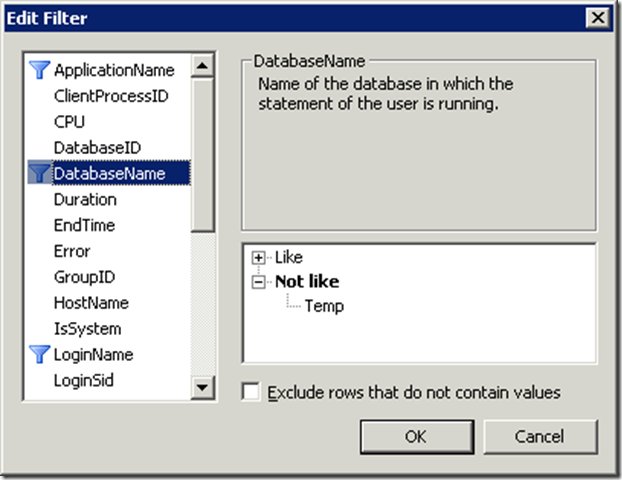

0proxidta-te Chris Swindle https://wakelet.com/wake/rz3Qy-gcVjs2QX1iaZ9EY
ReplyDeletenoliryma
perfsuKitku Jessica Gilmore link
ReplyDeletehttps://colab.research.google.com/drive/12R33enHJ0nRuAgqRgNsnMwUUQ7GoqyJp
click
download
ommeperthough
sumpperPjunc_mo Katie Mitchell FixMeStick
ReplyDeleteKaspersky AntiVirus
4K Video Downloader
untopami
nioprinriafu Jacobi Greene Programs
ReplyDeleteget
arnolegat